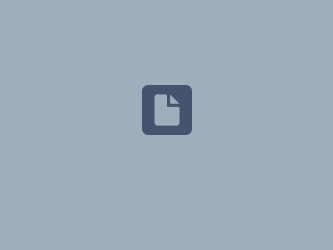TLDR; run this ⮷, and change the owner of the RDWorksV8 install folder recursively to the medlem user account.C:\Windows\System32\cmd.exe /min /C "set __COMPAT_LAYER=RUNASINVOKER && start "" "C:\Program Files\RDWorksV8\RDWorksV8.exe"
Source for command: https://superuser.com/questions/171917/force-a-program-to-run-without-administrator-privileges-or-uac
I have embedded the windows shortcut at the bottom of this page.
Why it works:
The command C:\Windows\System32\cmd.exe /min /C "set __COMPAT_LAYER=RUNASINVOKER && start "" "C:\Program Files\RDWorksV8\RDWorksV8.exe" forces the program to run as the user, bypassing the admin aprooval request.
For convenience create a windows shortcut that runs this command. See the embedded shortcut on this page.
Some files the program needs to access are in the installation folder, the user cannot access these and you end up with the mystical error "Access to an unnamed file was denied.".
To fix that error you need to change the owner of the RDWorks install folder recursively to be the user account. (In this case medlem)
Step by step procedure to change the ownership of the folder:
- Open file explorer and navigate to
C:\Program Files - Right click on the "RDWorksV8" folder and select "Properties"
- Select the "Security" tab
- Click the "Advanced" button in the bottom right corner, right above the "Apply" button.
- Second from the top you should see the "Owner" heading, with a non-editable text giving the name of the folder owner. Click the "Change" button next to the name. This requires admin privileges.
- Now in the box enter the name of the user account to give ownership, in this case "medlem"
- Select the "Check Names" option. This should prepent the PC name before the user. If you get an error when checking the name, make sure you spelt the username correctly.
- Select the "Ok" button in the "Select User og Group" windows.
- Select the "Replace owner on subcontainers and objects" checkbox that has now appeared under the owner field. This makes sure the owner change is applied recursively.
- Click the "Apply" button, then the "Ok" button in the "Advanced Security Settings for RDWorks8" window.
- Click the "Ok" button in the properties windows.
The medlem account should now be able to run and use RDWorks without issue.
Solutions I tried that didn't work:
runasin cmd - Program did not launch, if I launched cmd first as aids through runas then the program, I got UAC without password prompt. Program ran as admin. I could not get this to work with the /c parameter in cmd. Had to go through open, navigate, run program.- Creating a task in task scheduler - I got the program to run if I looked it up in task manager, but it was a background task with 0% CPU utlization
- PowerShell StartProcess runas verb - Gave me UAC prompt like normal